Change Kaltura Video Viewing Permissions
CHANGE VIEWING PERMISSIONS
By default, videos that are uploaded to video.kent.edu via the Kaltura Capture recording application are listed as "private," which means that only you can access them unless you a) embed them in Canvas courses using the Embed Kaltura Media tool or b) change the video permission to "unlisted" and share the URL. Unlisted videos may be viewed by anyone who has the video URL.
Alternatively, videos uploaded via the Media Upload option are "unlisted" by default, but can be changed to "private" if desired.
1. Navigate to Kaltura
Open your web browser and navigate to .
2. Log Into Kaltura
Click the Login button in the top right corner and select Login from the drop-down menu.
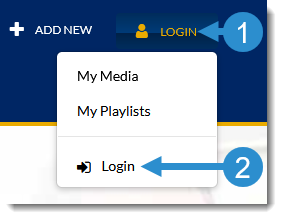
3. Enter FlashLine Credentials
Sign in with your FlashLine username and password.
4. Access My Media
Click your name in the menu bar at the top right of the page. Then select My Media from the drop-down menu.

5. Select Video
All of your videos will be listed on this page. Click on the video name or thumbnail to open the video page.

6. Access Publishing Options
Click on the Actions button below the video playback window. Then select Publish from the drop-down menu.

7. Select Viewing Permission
Select the viewing permission you wish to enable for the video. Then click the Save button.
