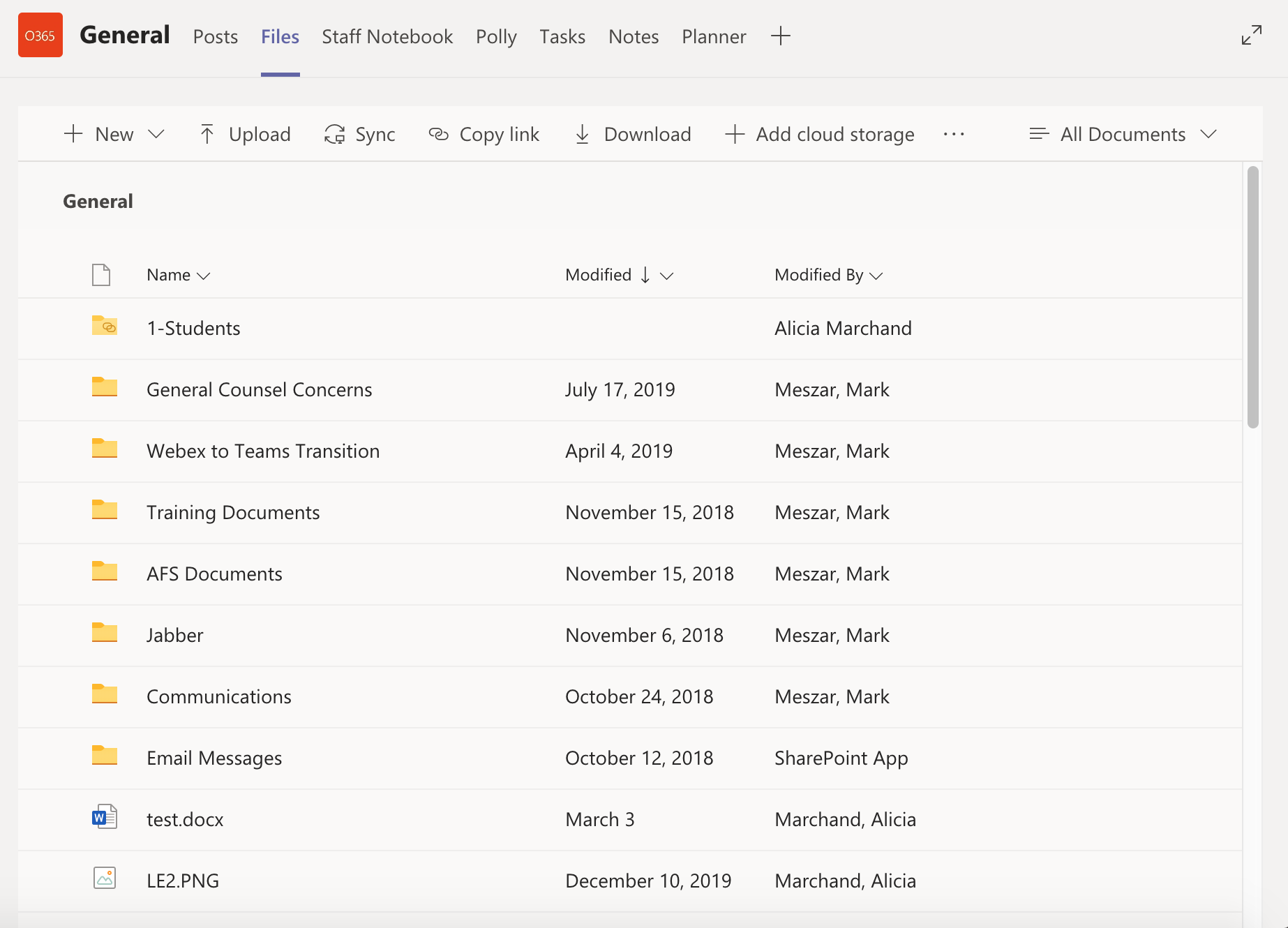Teams in Microsoft Teams
The Teams icon is the third icon down from the top of the side Menu. You click on a team to open it up into a more detailed view of the team. A team can contain up to 5000 people.
Channels
Teams are made up of Channels. Every team is, by default, given a General channel, but Teams can have many Channels. Every person on a team can see and access all the channels on that team unless a private channel has been created.
Channel Notifications
By default, Teams will not send any notifications when someone posts in any channels unless someone Mentions you by using the “@” symbol. If you feel like there is a channel/channels that you need notifications for you can turn notifications on by clicking on the three dots that appear when you hover over a channel and selecting “Channel notifications.” Once you do this a box will appear where you can set and save your channel notification preferences for that channel.
Channel Tabs
Each team is a way to separate people or initiatives, and you can think of each channel within each team as a bucket to hold all the information around a specific topic inside the Team. Within channels there are tabs which can be thought of as ways to store information about the topic the channel covers. These tabs run along the top of the Staging Area (see image below).

Each channel comes default with a “Posts,” “Files” and “Staff Notebook” tab, and more can be added using the plus-sign. Adding tabs like “Excel” documents or “Word” documents can be an easily accessible way to edit a document with everyone on the team. You can also use the “Website” tab to add google documents, sheets, etc., to a team by pasting in the share link for these documents when adding the tabs.
Posts
The Posts tab is the conversation area for the team, it can be a place to post updates, share files, share links and provide any major updates with the rest of your team. This differs from a chat conversation you might have with team members in the Chat section of Teams because each time you post in the Posts tab that is considered one conversation. You can think of this as similar to posting a status on Facebook just pertaining to the topic of the team and channel you are in. Once a post has been added, people have the ability to reply to that post if they have questions or comments.
Files
The Files tab in a channel is a repository for all the files pertaining to that channel. Each channel’s Files tab will contain different files as these channels can be thought of as separate buckets of information within a team. You can upload files to the Files tab by click the Upload button, or by clicking and dragging the file you want to upload from the folder on your computer into the area under the Files tab menu in the Staging Area.
You can also edit Microsoft documents right in Teams. When you double-click file in Teams it will open it up within the Teams platform, but when you double-click Word, Excel or PowerPoint document to open it in Teams it will allow you to edit the document without having to open the Word, Excel or PowerPoint applications.
When you upload a file to a team, that file now belongs to the team, so everyone on the team now has access to that file (unless the file was uploaded to a private channel).